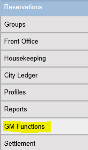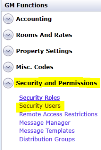How to add a user in Chorum PMS
-
Navigate to the GM functions Module
-
Expand the Security and Permissions option from the menu, then click on Security Users.
-
Select the New button at the top of the page
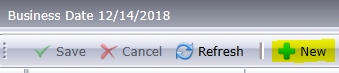
-
An empty line will appear. Enter in the Name, Username and select the permissions to assign to that user.
-
Select Save at the top of the page
-
It is required to set the initial password. The user will be prompted to change their password upon login.
Security options
-
Role – Assigned role for user based on the level of access needed. See more on Roles here.
-
Module – Areas of Chorum which the user will have access to.
-
Login Page – The page a user will be directed to upon login.
-
Mobile Module – Areas of Chorum Mobile App user has access to. (Not required)
-
Mobile Login Page – The page a user will be directed to upon logging into the Chorum App.
-
Override Rights – Allows the user to override within Chorum. This includes things such as overriding a booking rule.
-
Inactive – Marks a user inactive when no longer in use.
-
Remote Access – When Remote Access Restrictions are enabled, this grants the user permission to login when not at the property.
-
Security Administrator – Gives user ability to change or grant permissions to any Chorum user. A user without this option, who also has access to Security & Permissions, would only be able to grant the same permissions as their own.