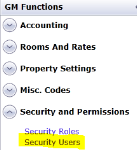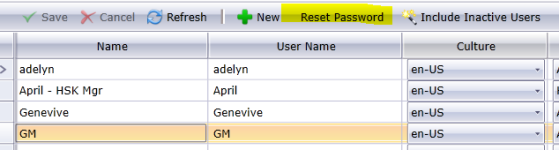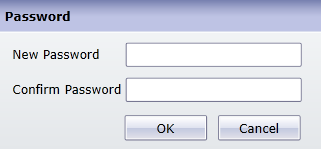How to reset Chorum user password
-
Navigate to the GM functions module
-
Under the Security and Permissions menu, select Security Users
-
Find the user which password is being reset and click on the user, and select Reset Password at the top of the page
-
Type in a new password for the user and click OK
-
The user will be prompted to change their password upon login
If access to GM functions is unavailable:
-
Chorum support can only reset a password for the Primary Contact listed for the property and only for their user.
-
To request a password reset:
-
Fax the request on company letterhead to support
-
Sign the request and include the username of your account
-
If a ticket has not yet been opened for the reset, include the property code and best phone number for contact.
- Emailed requests may also be accepted when sent from official company email.
-