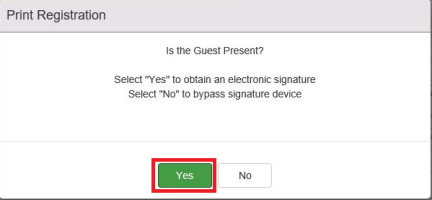Obtaining Signature On Reg Cards - From Guest Worksheet
Registration Card Signatures can be obtained from the Guest Worksheet
Requirements:
-
User Logged in with a Signature Capture capable Station
-
Signature Capture is activated for the Registration Card in Adminsitration
-
Guest Present Prompt
-
While the system is obtaining the signature from the Guest, CPM will show Waiting for PinPad pop-up
-
Click Cancel to abort the Signature Capture process and just print the Registration Card.
-
-
Pin Pad Screen #1 – Stay Details
-
Click Next to proceed to the next screen
-
Click Cancel to abort the Signature Capture on the Pinpad
-
Print Registration prompt remains – to either be relaunched or answer No to guest is present – previews Unsigned Registration Card
-
-
-
Pin Pad Screen 2+ - Terms and Conditions
-
Click Next to go view the next screen
-
Click Cancel to abort the Signature Capture on the Pinpad
-
Print Registration prompt remains – to either be relaunched or answer No to guest is present – previews unsigned Registration Card
-
-
-
Signature Screen
-
Signature Area – Guest signs in this area
-
Guest clicks OK to save the Signature and complete the Signature process
-
Guest clicks Clear to reset the Signature section to re-enter the Guest Signature
-
Guest clicks Cancel to abort the Signature Capture on the Pinpad
-
-
Once the Signature is captured on the Registration Card, a preview copy builds to the screen.