Distribution Groups
The Distribution Groups menu allows you to create a digital mailing list setting up the means for a variety of internal communications between hotel staff by phone or email. If your property intends to use Chorum's Staff Messaging portal, Task Manager, or the Message Manager, it is a mandatory part of your configuration.
Video Tutorial
For a video tutorial please view: Distribution Groups
Administration > Message Manager > Distribution Groups
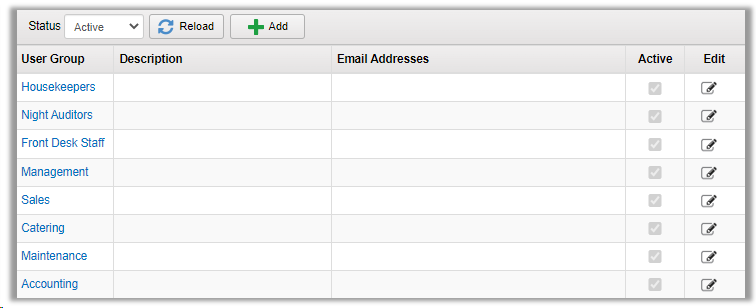
To Edit an existing group, click the User Group name or the icon under the Edit column.
To Create a new group, click the Add button.
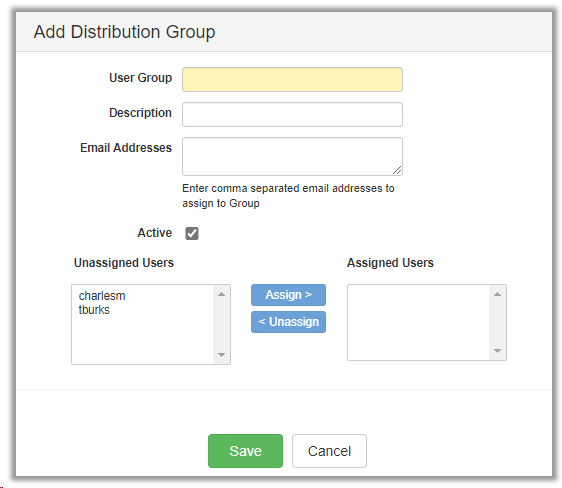
User Group - The name of the Group you are creating.
Description - Long description of the Group.
Email Addresses - If there are email addresses belonging to people who are NOT users in Chorum that you would like to receive messages for a Group, enter those here and separate entries with commas.
Active - Check the box for the group to be active.
Assign Users - Any User setup in Chorum which has Enable for Taks, Alerts and Messages checked (see Security Users setup) will show in the Unassigned Users box. To add a user to the Distribution Group, highlight the user(s) and click Assign >. They will now show in the Assigned Users box and receive any messages for that group.