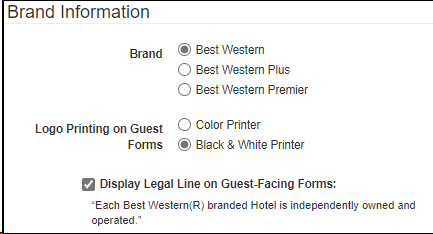Hotel Information
Video Tutorial
For a video tutorial please view: Hotel Information
Many functions in Chorum rely on your property's information to fill-in context sensitive templates for reports or automated messages. While this menu is typically configured prior to your property's first day of operations, it can always be updated after that fact as needed. A few other security and functionality features can also be found on this menu, as details below.
Be aware that if you ever intend to update your property's information (such as the property's description (name), address, or phone number), be sure to also send a notification to the Chorum support team via our Support Center so we may also update the information in our systems. The Chorum database does not notify our data center of any changes, and if left unattended can result in unforeseen conflicts in your property's billing cycles.
Administration > Property Settings > Hotel Information
- Hotel Information
Fill in each box below with the appropriate information.
| Field | Description |
|---|---|
| Hotel Code | Your hotel's assigned property code. If your property is part of a chain-managed brand, this should reflect the ID that has been provided to your hotel. Otherwise, note the customer code used to log in to Chorum. |
| Hotel Name | The hotel's full name. |
| Address | Street address for the hotel. |
| City | City in which your hotel resides. |
| State/Province | State/Province in which your hotel resides. |
| Postal Code | Postal Code for the hotel. |
|
Phone Number |
The hotel's primary phone number. |
|
Toll Free |
Enter an alternate toll-free number for your property if one exists. |
|
Fax Number |
Enter the dedicated fax line. |
|
Website |
The website for your hotel. |
|
Email Address |
Enter the email address for the hotel. Must be the same as located in the Email Configuration. |
|
Time Zone |
Select the time zone at the hotel. |
| Chorum PMS Start Date | Chorum PMS Start Date is the date that Chorum PMS statistics for revenue posting and hotel occupancy will be calculated from to avoid inaccurate PTD/YTD reporting data and future last-year comparison data. This date should be set as the first business date the Chorum PMS is used, and the first Night Audit date used in the Chorum PMS. |
| Auto Log-Off each session after period of inactivity equal to X hours | This checkbox, when enabled, sets an idle timer on all clerks in Chorum. After the set time period (controlled by the drop-down on the right) has elapsed with no interaction from the user, they are automatically logged off the system.
Enabling this option is strongly recommended for hotels that handle credit card transactions and other types of sensitive guest data. This is to limit the risk of a security breach in the event a staff member accidentally leaves a workstation unattended and logged in. Leaving the option unchecked will allow the clerk to remain logged in to Chorum until they completely exit the application by closing the web browser or manually logging out. |
*For Best Western branded hotels only*
- Brand Information
For Best Western branded hotels, there will be a set of choices regarding print options.
| Field | Description |
|---|---|
| Brand | Choose the appropriate Best Western Brand |
| Logo Printing on Guest Forms | Choose whether you print in Color or Black & White |
| Display Legal Line on Guest-Facing Forms | Check the box to show the following disclaimer: Each Best Western(R) branded Hotel is independently owned and operated. |