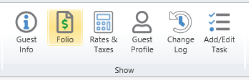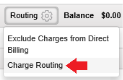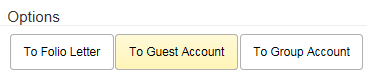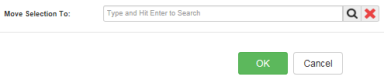Charge Routing
Chorum's Charge Routing features allows you to set specific department codes posted to a folio to automatically forward to another folio, whether it be between individual guests, groups, or some mixture thereof. In most cases, this feature is primarily used as a means of "central billing," forwarding debits from one or more guests all to the same folio so that only one payment needs made to cover the collective balances.
Before you begin, it's important to know that charge routing only works for debits![]() A debit addresses any amount charged to the customer (room charges, housekeeping services, etc). or credits
A debit addresses any amount charged to the customer (room charges, housekeeping services, etc). or credits![]() A credit addresses any amount paid by a customer or reducing the overall debits billed to the customer (cash or credit card payment, coupons, etcetera) posted after routing is enabled. Any revenue posted before charge routing is enabled remains on the booking and will need individually transferred as needed (see Transferring Revenue).
A credit addresses any amount paid by a customer or reducing the overall debits billed to the customer (cash or credit card payment, coupons, etcetera) posted after routing is enabled. Any revenue posted before charge routing is enabled remains on the booking and will need individually transferred as needed (see Transferring Revenue).
Enabling or disabling charge routing is done via the desired booking or account's folio. Note that the folio must be active (a future arrival or in-house), as checked out, closed, or cancelled folios cannot have revenue transferred to or from them.
On the right-hand side of the folio ribbon, next to the folio's balance, select the Routing button then from the drop-down menu, choose Charge Routing to access the routing menu.
When enabling charge routing, use the options at the top of the form (to folio letter, guest account, or group account) to determine where revenue should be forwarded. Folio letter is used specifically for guest bookings, which feature several tabs (A, B, C, etc). This is generally used to automatically forward any incidentals![]() Incidentals refer to any additional charges accrued during a guest's stay that are not a part of their normal room charges, such as pay-per-view billing or other premium on-demand services. to tabs separate from the room posting tab, but the exact usage is at your property's discretion.
Incidentals refer to any additional charges accrued during a guest's stay that are not a part of their normal room charges, such as pay-per-view billing or other premium on-demand services. to tabs separate from the room posting tab, but the exact usage is at your property's discretion.
If you need to disable charge routing instead, after opening the charge routing menu simply locate the account or folio you no longer wish to route (to) and click the red X to the right of the undesired account or folio.
After choosing an option, checkmark the department codes that should be re-routed to the designated location. If your property uses accounting groups (see Accounting Groups), selecting an accounting group will automatically select all associated department codes (for example, in the below figure, the property has grouped all their tax codes under the TAXES group).
Note that if you wish to route all possible revenue posted to this booking, use the checkbox at the top of the Select column to "select all."
Lastly, after making your selections, you must specify exactly where the routing will go. When routing to folio letters, choose the desired letter. When routing to guest or group accounts, use the magnifying glass to search for and select from available accounts.
Once finished making your selections, click OK at the bottom of the routing form to apply your changes.