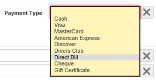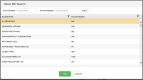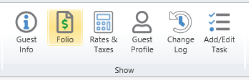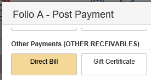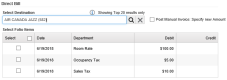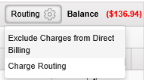Direct Billing
Whenever a third party organization (typically a company, but other examples exist) intends to pay the balance on a given folio, be it a guest or group booking or even a house account balance, this is achieved by using Chorum's Direct Bill function (assuming the organization doesn't pay the balance directly using a company card or virtual token). This function specifically allows you to transfer some or all of the folio's balance to a valid city ledger account (see City Ledger Accounts).
Before you begin, be aware that direct billing must be enabled for your property. This is typically done at the time your property is first set up, but in the event it was not set up or you need to make changes, see Accounting Defaults for instructions.
Depending on your intended usage, it may be pertinent to set direct bill as a guest, group, or house account's default payment type. This is done by accessing the info page of the desired booking or account and scrolling down to the Payment Type field, then selecting Direct Bill from the list of available options.
Once selected, you will be presented the list of valid city ledger accounts to select from. You may use the search filters at the top of the form to locate a specific account as needed.
Choose the desired account from the list then click OK at the bottom of the form. Note that in guest bookings, this same process can be used on individual folio tabs (A, B, C, etc) to specifically set the payment type for that tab to the direct bill account. As a benefit of setting an individual folio tab to use direct bill as its default payment type, if the tab in question still carries a balance at check-out, Chorum will automatically forward the outstanding balance to the designated city ledger account as part of the check out process.
To use the direct bill function, you must be in folio section of the desired booking, house account, or invoice you wish to modify.
Select the Post Payment button at the top of the folio ribbon (see Manual Postings if needed), then when presented the posting form, look for and select the Direct Bill option beneath the Other Payments (Other Receivables) section.
If direct bill has been set as the folio's default payment type, the prompt that appears at the bottom of the page automatically loads with the set city ledger account. Otherwise, you will need to choose the desired city ledger account using the magnifying glass to search for and select the desired account. Note that the posting form's Reference field also automatically updates with the name of the chosen account when selected.
After selecting or confirming the desired account, choose whether you plan to bill specific line items![]() A line item is the individual row in a folio (guest, group, etc) representing a specific debit or credit to the guest's stay. A room charge is a line item, and each separate tax associated with the room charge is its own line item. (recommended), or if you will submit a "manual" invoice. If billing specific line items, checkmark each item that should be transferred to the city ledger account; if using the manual invoice option, checkmark the manual option then specify the exact amount you wish to forward using the Amount field, as if posting a regular payment.
A line item is the individual row in a folio (guest, group, etc) representing a specific debit or credit to the guest's stay. A room charge is a line item, and each separate tax associated with the room charge is its own line item. (recommended), or if you will submit a "manual" invoice. If billing specific line items, checkmark each item that should be transferred to the city ledger account; if using the manual invoice option, checkmark the manual option then specify the exact amount you wish to forward using the Amount field, as if posting a regular payment.
After you finish filling out the form, click OK at the bottom to complete the transaction. A new line item will be posted to the folio crediting the folio by the amount specified, using the posting type Transfer. Clicking the drop-down arrow to the left of the line references which city ledger account it was forwarded to.
Once forwarded, the amount is added as a new invoice on the city ledger account's statement for review and payment. See Statements and Invoices to learn more.
In most scenarios, city ledger accounts only cover rooms charges and their associated taxes for a given guest or group, unless the account holder agrees otherwise. While it's easy enough to not select revenue that shouldn't be billed to a given city ledger account, Chorum allows you to flag specific line items posted to a guest's folio as non-direct billable, using the Exclude Charges from Direct Billing function in the noted folio.
The option can be found by clicking the Routing button just above the folio worksheet on the right-hand side, next to selected folio tab's balance.
When clicked, a new menu pops up with a preview of all line items![]() A line item is the individual row in a folio (guest, group, etc) representing a specific debit or credit to the guest's stay. A room charge is a line item, and each separate tax associated with the room charge is its own line item. in the selected folio tab. Checkmark any line items that should not be included when direct billing this folio, then click OK at the bottom to save your changes. Next time you or another staff member attempt to direct bill charges posted to this folio, the excluded charges will not appear as options on the payment menu.
A line item is the individual row in a folio (guest, group, etc) representing a specific debit or credit to the guest's stay. A room charge is a line item, and each separate tax associated with the room charge is its own line item. in the selected folio tab. Checkmark any line items that should not be included when direct billing this folio, then click OK at the bottom to save your changes. Next time you or another staff member attempt to direct bill charges posted to this folio, the excluded charges will not appear as options on the payment menu.