Night Audit
Chorum's Night Audit function allows the system open and close business dates![]() A day of operations for your business, accounting for all guest and financial activity occurring of the day. Unlike calendar dates, business dates only proceed to the next date when "closed" by Chorum, indicating that all activity for the day is done and finished and the next day can begin.. The audit accounts for a multitude of tasks, such as tracking no-shows
A day of operations for your business, accounting for all guest and financial activity occurring of the day. Unlike calendar dates, business dates only proceed to the next date when "closed" by Chorum, indicating that all activity for the day is done and finished and the next day can begin.. The audit accounts for a multitude of tasks, such as tracking no-shows![]() A no-show refers to any guest who fails to check-in by a certain cutoff time on their arrival date. The exact time varies by hotel policy., posting the day's room charges for stayovers
A no-show refers to any guest who fails to check-in by a certain cutoff time on their arrival date. The exact time varies by hotel policy., posting the day's room charges for stayovers![]() A stayover is an in-house guest expected to spend the night tonight., settling the day's credit card batch
A stayover is an in-house guest expected to spend the night tonight., settling the day's credit card batch![]() The credit card batch is the collection of all credit card authorizations run for a set period of time that have not yet been settled. This does not include pre-authorized transactions, which are only holds against a guest's account., among other tasks, and of course, opening the new business day, necessary for your property's day-to-day operations to show properly on individual reports and forecasts.
The credit card batch is the collection of all credit card authorizations run for a set period of time that have not yet been settled. This does not include pre-authorized transactions, which are only holds against a guest's account., among other tasks, and of course, opening the new business day, necessary for your property's day-to-day operations to show properly on individual reports and forecasts.
Chorum's audit can be run manually or set up to run automatically at a pre-set time of day, every day (see Night Audit Settings for more information). For those hotels that opt to run the audit manually each day, begin by accessing the Front Office Module and making sure you are on the Shift Change / Night Audit menu.
Before you begin, be aware that running the audit does not prevent other clerks from using Chorum and performing typical tasks like saving new reservations or check-ins, but it will prevent staff from posting new debits![]() A debit addresses any amount charged to the customer (room charges, housekeeping services, etc). or credits
A debit addresses any amount charged to the customer (room charges, housekeeping services, etc). or credits ![]() A credit addresses any amount paid by a customer or reducing the overall debits billed to the customer (cash or credit card payment, coupons, etcetera)on guest stays as the audit closes any open shifts and prevents new ones from opening until the business date has advanced to the new day.
A credit addresses any amount paid by a customer or reducing the overall debits billed to the customer (cash or credit card payment, coupons, etcetera)on guest stays as the audit closes any open shifts and prevents new ones from opening until the business date has advanced to the new day.
For best results, we recommend that hotel auditors make sure all other staff members have saved and finished their work for the current business day, in addition to closing any open shifts, before beginning the audit (to avoid accidental conflicts) then notifying staff once the audit has been completed that they may resume operations.
When ready, the audit is completed simply be pressing each of the below pictured buttons, in order from top-to-bottom, and completing any prompts Chorum asks for your input on as they are displayed before moving on to the next step. Notice to the right of each button is a number of status indicators for the audit, showing how many shifts are pending close (if using a multi drawer format), whether the audit is ready to start or in progress, and other relevant information during the audit.
If at any point during the audit, a given process does not complete and instead states it has failed, an error message specifying the reason for failure should be displayed. This will involve any number of tasks related to the day's activity, such as like overdue departures. If for some reason you are unable to resolve the error being displayed, we recommend you leave the error on-screen and contact the Chorum Support team for further assistance.
If your property is configured to use automated audits, manually running the audit is not necessary except in specific scenarios where the audit was not run due to unforeseen circumstances. Manual audit can still be completed following these steps, provided you have the Close Day - Manual permission enabled for your assigned security role. See Security Users for more information if needed.
For most properties, manually running the audit is a relatively brief process taking about 10 - 15 minutes depending on your property's size and volume of guests for the day. Larger properties may take closer to 20 minutes (or more) to complete processing the audit, but generally speaking the process won't take much longer than this.
1. In the Shift Change / Night Audit menu, locate the Audit section.
2. Directly beneath the Audit section, click the Force Close All Open Shifts button.
2.1. Chorum displays a prompt confirming you intend to auto-close all open shifts. If you are sure all shifts have properly been closed and accounted for, click OK to continue.
2.2. Once all shifts have been closed, the Force Close All Open Shifts button turns gray and can no longer be clicked, indicating the step is complete.
3. Click the Post Room and Tax button.
3.1. Chorum will display a loading icon, indicating it is processing the request. Depending on the current number of stayovers at the hotel, the time taken to post revenue varies.
3.2. Once room revenue has been posted, Chorum will return to the Shift Change / Night Audit menu. The status to the right of the Post Room and Tax button will change from (blank) to Success.
If it instead shows "Failed", it should also display a notification regarding what failed. If you are unable to troubleshoot the posting error, please reach out to Chorum Support for further assistance.
4. Once room revenue is posted successfully, click the Close Business Day button.
4.1. If there are any issues with your Rack Rate settings, Chorum will display this now with a summary of the issue. Any room types listed on the prompt have not been added to your hotel’s Rack rate. It is recommended to open another tab in your browser to apply the corrections before clicking OK; otherwise, revenue will not post for any folios linked to the noted room type(s) and will need manually posted after the audit has been completed.
4.2. If your hotel normally uses the automated audit, Chorum will now confirm you intend to run the audit manually and cancel the scheduled automated audit for the day. If you are sure you wish to proceed, click OK.
4.3. At this point, Chorum requests you close all other tabs on this workstation and others before continuing. While leaving other tabs open will not hinder the audit, it is recommended to do so to prevent working in Chorum while the audit completes. Click OK when ready to continue.
4.4. Chorum will display a loading prompt, indicating it is now processing the audit per your hotel’s configurations. If it finds any guests who need additional authorizations to balance their stay, it will indicate this now along with what is needed. 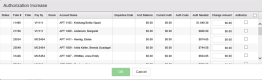
Checkmark the Authorize option to the right and click OK to begin the authorization process using the listed methods of pay. For more information about this prompt, see Authorization Increase Report for more information.
4.5. Once all rooms have been authorized, click OK again. The audit will continue processing.
Once the audit completes, the business date in the upper left corner will advance to the next calendar date. If Chorum notifies you of any errors during the audit process, it is recommended to address them now if they have not been addressed already. Otherwise, your work is complete!

