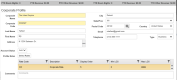Corporate Profiles
Corporate profiles are used to track which companies are associated with guests who stay with your hotel, if and when applicable. In some places, you may also hear corporate profiles coined as company associations - the general premise remains the same. Besides tracking which companies are most frequently booking with your property, a key benefit to corporate profiles is the ability to link a Profile Rate (also known as a Contract Rate![]() A type of rate specifically agreed upon between the hotel and a third party such as a group or company. The rate may or may not have special rules to follow, based on the agreement made.). When the corporate profile is linked to a guest's booking, Chorum will check to see if any profile rates have been linked to the company, and if applicable, will ask if you wish to use the corporate rate instead of whatever has been booked normally.
A type of rate specifically agreed upon between the hotel and a third party such as a group or company. The rate may or may not have special rules to follow, based on the agreement made.). When the corporate profile is linked to a guest's booking, Chorum will check to see if any profile rates have been linked to the company, and if applicable, will ask if you wish to use the corporate rate instead of whatever has been booked normally.
Be aware that most companies, in light of contracted rates, have rules regarding who is permitted to book in relationship to the company, or who can be contacted to verify that a certain guest is in fact staying in association with their company. These "approved contacts" can be set up as bookers via Booker Profiles, which in turn can be linked to stays alongside the corporate profile.
Begin by accessing the Profiles module. If creating a new profile, click the Corporate Profile option beneath the Add folder. Otherwise, click the same option beneath the Find folder to locate an existing profile.
If adding a profile, you will be redirected to a blank profile for updating. If searching for an existing profile, you will be brought to a search menu where you can use the provided search filters to locate the desired profile and, when found, click on their profile to begin editing.
A completed profile will generally look like the above figure. Note that only the company's name and code are required to save the profile, though we recommend filling out the remaining contact fields to the best of your ability where applicable. See the below table for a description of each field.
|
Field |
Description |
|---|---|
|
Corporate Name |
The full name of the company. |
|
Corporate Code |
An abbreviated code set by your property for use with internal reporting. We recommend using an 3 - 6 character abbreviation of the company's full name. Numbers and letters are both permitted. |
|
Contact Information |
This accounts for the Last Name, First Name, Address, City, State/Prov, Postal Code, Country, Email, and Telephone (Type) fields. Provide all applicable information related to the company's primary contact here. |
|
Account Status |
Leave this active as long as you intend to continue using the company association. If at any time the company association should no longer be used, change this to inactive. |
|
Profile Rates |
If you have built a special rate (or rates) for use with this company, select this button and checkmark each rate that should apply. You can always add or remove linked rates later if needed. Note that if you choose to unlink a rate that has already been booked by a guest or group, their rate choice will remain unchanged until you manually update it. |
|
Comments |
Any special notes you have about the company such as approved bookers, VIP notes, etc, can be entered here. Comments listed here are not passed down to linked bookings. |
As with other profiles, the profile will track PTD![]() Period To Date: In reporting terms, a PTD value is a sum of all related activity from the first of the month to the reported date. For example, a report printed on January 11th will display the total values for January 1st - 11th. and YTD
Period To Date: In reporting terms, a PTD value is a sum of all related activity from the first of the month to the reported date. For example, a report printed on January 11th will display the total values for January 1st - 11th. and YTD ![]() Year To Date: In reporting terms, a YTD value is a sum of all related activity from the first of the year to the reported date. For example, a report printed on July 15th, 2019, will display the total values for January 1st, 2019 thru July 15th, 2019.revenue from bookings linked to this profile. "Other" revenue is any non-room revenue accrued by the linked guest bookings. You may also review linked stays using the Guest Stays button, or book new stays under this profile using the Add Stay button.
Year To Date: In reporting terms, a YTD value is a sum of all related activity from the first of the year to the reported date. For example, a report printed on July 15th, 2019, will display the total values for January 1st, 2019 thru July 15th, 2019.revenue from bookings linked to this profile. "Other" revenue is any non-room revenue accrued by the linked guest bookings. You may also review linked stays using the Guest Stays button, or book new stays under this profile using the Add Stay button.