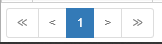Reservations Search
Whenever you need to locate a particular booking, use the search menu to filter through all guest stays (past, present, or future). To begin, start from the Reservations module then use the (Find) Reservations option on the left-hand navigation menu.
Your search filters are presented at the top of the menu. These filters represent key fields within each guest booking, found specifically on the Guest Info menu (see Guest Information). Fill out the search filters as needed then click Search to update the list of displayed bookings.
Note that each field is dependent on the matching field containing data in the guest booking. This is the primary reason why its recommended bookings always be filled out to the best of your ability, even if certain fields are not normally required for booking by your property.
As an additional note, notice the special drop-down filter to the left of the Search button. This filter further refines your search results to only certain types of guest bookings, which can be useful for ruling out repeat stays where you only need the current / in-house booking for the guest.
When searching for guests, the menu lists all matching results up to the set results counter (also found next to the Search button). For example, the previous figure has results set to "50," meaning only the first 50 results will be displayed. If more results return than what has been set here, they will be pushed to a new page - pages can be navigated from the bottom left corner of the search menu.