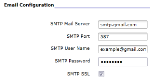Email Setup
To follow this topic, you must have access to the GM Functions module.
Your security role must have the following permission(s):
- Property Settings
If you do not have these permissions and believe you should, please reach out to your property's manager or administrator for further assistance.
Chorum has several features that allow for several communication methods - notifications between staff, sending reports and error logs to managers and administrators, sending out automated confirmations to new guests, and more. Each of these functions rely on configuring an email account for use with Chorum.
Chorum does not provide its own mailing service - it instead relies on your property adding a third party email service (like Google's Gmail service) to the system for Chorum's use. Due to the volume of available service providers, we do not maintain a list of compatible services. The chosen service must simply meet the below requirements.
- The service must be SMTP compatible.
- If your property handles credit card transactions, the chosen service must be SSL compatible to maintain PCI Compliance. Even if your property does not handle credit cards, we still recommend this for added security.
- Some email services, like Google's Gmail service, have not certified Jonas Chorum as a compatible app. Subsequently, you may need to enable the Allow Less Secure Apps (or similar) setting in the email service's settings before it can be linked.
If you aren't sure what these mean, please reach out to your local IT services for more information.
Begin by accessing the GM Functions module, then expand the Property Settings folder and choose Email Configuration.
Email configuration only requires the five settings displayed. Fill out each field using the matching information from your email provider, then use the Save button at the top of the menu to commit your changes.
Be aware that after configuring this menu, you must also update the email address listed in your Hotel Information to match the configured email address if it does not already match. If these addresses do not match, you may experience issues with sending and receiving email from Chorum.
As with any new configuration, we recommend testing that your new email setup works. The easiest menu to serve this purpose is the Reports module, though anything that would normally allow for an email's use can be used at your preference.
Generate any report from the report's module, then choose the email option in the upper ribbon choices. When prompted, enter a valid email address (for best results, use your own personal address) and after sending, check the used address's inbox to see if the report successfully arrived. This may take a few minutes.
If the report fails to arrive, double-check your settings against your provider's instructions. If the settings are accurate, feel free to reach out to Chorum Support Center for assistance checking your setup.
|
Learn to navigate the GM Functions module. |
|
|
Set up internal communication groups for a variety of Chorum functions. |
|
|
Set up automated communications based on set events and tasks. |