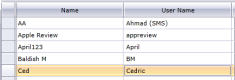Resetting Passwords
|
Article Code |
Product |
Version |
|---|---|---|
|
RSTPWD |
Chorum |
6.0 |
In This Topic | Related Topics |
|---|---|
| - | |
Due to PCI Compliance regulations, user settings (adding, modifying, etc) in Chorum must be maintained by hotel staff, typically a member of management or another individual associated with or responsible for brand security.
If for some reason there is no one on-site with access to manage users, the Jonas Chorum team may be contacted for assistance. However, be aware that any assistance provided is limited to your property's designated primary contact and their account. If the primary contact is not present nor available, we will be unable to assist.
If you are the property's primary contact and are in need of assistance with your user login (such as correcting your user permissions or having your password reset), and an appropriate administrator is not available to assist you, please follow the below instructions.
On the request, please specify your name, title, and preferred contact method (phone, email, etc). Please also ensure the letterhead notes your property's name and phone number, as this may be needed to properly create a ticket for your property. Lastly, please clearly specify what you are seeking assistance with (password reset, permission corrections, etc). If you already have an existing ticket number for the incident, please note this as well.
Once you have finished filling out the form, you may either fax or email the form to the Chorum team for processing.
- All faxes should be sent to (866) 960-5922.
- If emailing the request, please send the email to support@jonaschorum.com using a company email address. If you already have a ticket number regarding this incident, please include the ticket number in [square brackets] at the beginning of the subject line. If a ticket number is not included in the subject line, our system will automatically generate one for you and reply with the ticket number for your reference.
Once received, the Chorum team will verify you are the designated primary contact and assign a technician to contact you via the preferred method as soon as available.
Password resets are performed via the Security Users menu, located in the Security and Permissions folder in the GM Functions menu. Be aware that if resetting a password for another user, the user must be present to enter their own password when prompted.
Locate the login you wish to reset, then click once anywhere on the row containing their login to highlight it yellow.
Once highlighted, click the Reset Password button at the top of the menu, next to the New button.
A pop-up menu appears, prompting for a new password. For PCI Compliance purposes, keep in mind when setting a password that it must meet the following requirements:
- At least seven (7) characters long
- At least one upper case letter
- At least one number
- At least one special character (any non-alphanumeric character, such as !, @, #, $, etc)